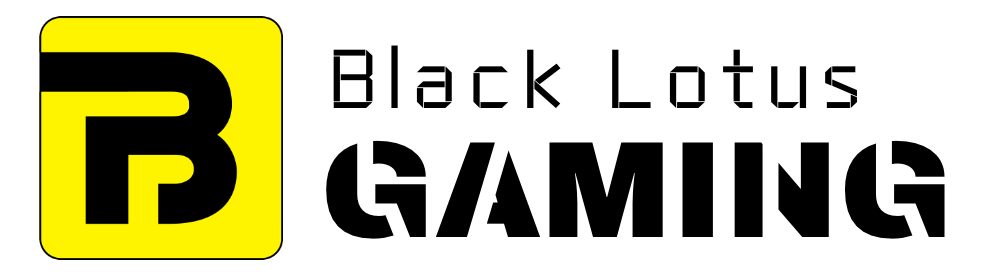“My GPU won’t fit into motherboard!”
Visit any PC-focused forum or subreddit out there and you’ll see a good chunk of people asking this question.
Although PC building is not a complex task, it can be slightly overwhelming for the beginners. Watching someone building a PC on YouTube is one thing, and doing it yourself is entirely another.
Mostly due to this inexperience, seemingly straightforward tasks start to get tricky. One such example is the graphics card.
Installing it into the motherboard is simple process and a regular motherboard with PCIe x16 slot can fit any recent graphics card.
But still many newbies have find this process quite difficult.
How to Fit Graphics Card in the PCIe x16 Slot
Below we’ll discuss some solutions if you’re unable to fit your graphics card in the PCIe Slot.
1. Remove GPU Pin Protective Cover
Modern graphics cards come with a protective cover on their PCIe pins that protects those pins from any damage during the transit process. Many first-time builders simply forget to take this cover off which doesn’t allow those pins to fit inside the PCIe x16 slot.
2. Check Your PCIe slot
Before installing your card, make sure the PCIe slot (usually the top-most) you’re trying to fit it in has its retention latch/lever in the ‘open’ position. This latch is found next to right edge of your PCIe slot and secures the GPU fit.
Once you’ve correctly fitted the card into the PCIe slot, this latch will close automatically.
3. Change Your GPU Orientation
Often times, the GPU doesn’t slot into the motherboard simply because your orientation is wrong.
To solve this issue, make sure the small L-shaped PCIe pins are against the retention latch and then stick the metal part bracket of your card into the space between motherboard and PCIe slot covers.
After this, align the GPU pins against the PCIe slot and press evenly without any excessive force.
4. Remove PCIe Backplate on Your PC Case
PC Chassis come with multiple PCIe slot covers. These slot covers are essentially the metal brackets that prevent their rear against objects and dust, while maintaining airflow.
When installing the graphics card, it’s important to remove the bracket next to your PCIe slot as well as the one right below it.
After installing it, make sure to put those backplates’ screws back into their position to make sure the GPU stays in place.
5. Inspect Your Motherboard and Case
In case you’ve tried all the above solutions and are still unable to fit in your GPU, it’s a good time to inspect your Motherboard and Chassis.
Take the motherboard out of the case and try to install the card. If it’s fitting it, then there’s some fault in your chassis (maybe it’s bent or has misaligned screws).
You can also read your motherboard manual to see if you’re putting the GPU into the correct PCIe slot.
6. Use a PCIe Riser Cable
This one is mentioned at last because it’s the only solution that may require you to spend some money.
Many times your chassis is so small that it’s not possible to install the card even when it’s 100% compatible with your motherboard.
Not only that, some modern GPUs are quite thick and occupy the nearby motherboard area as well, which can be an issue if you want to run multiple GPUs at one time.
If that is indeed the reason, you can opt for a PCIe riser cable.
This cable has its one end connected to your GPU and other with your PCIe slot. This way you can extend the PCIe connection and mount your GPU to any other free area of your PC case.