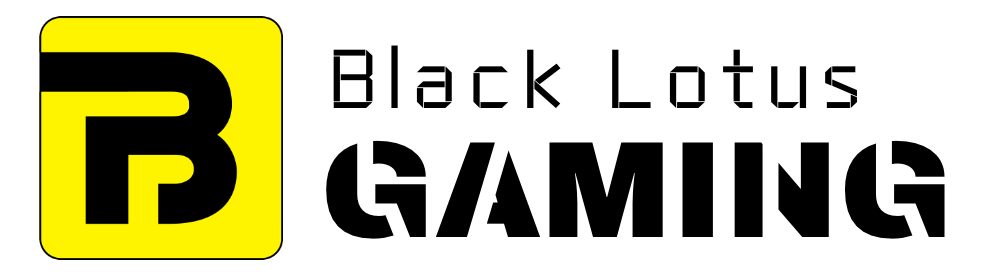In its simplest form, a computer is just a bunch of different hardware components that communicate with each other to perform certain tasks.
But what if there’s a great mismatch between the processing power of these components, with one of them being too slower than the rest?
This situation is known as a bottleneck. You can consider it as a choke point where one component is too slow to allow others to perform at their full potential.
If we talk about PC gaming, the bottleneck here is characterized by long loading times and sudden FPS drop.
Although bottlenecking can theoretically happen between any of the two PC components, only CPU and GPU bottlenecks are common in PC gaming.
No matter how hard we try, it’s virtually impossible to build a ‘fully balanced’ PC with an equally powerful processor and graphics card.
It’s because different games have different requirements. Some of them are CPU-intensive (such as Total War: Warhammer 2, Far Cry 5, and RDR2) while others rely more on the graphics card (such as Assassin’s Creed: Odyssey, Shadow of the Tomb Raider, and Hitman 2).
CPU Bottleneck
CPU Bottleneck happens when your processor is too slow and cannot keep pace with your graphics card.
Take Nvidia RTX 3080, for example. It’s a great value graphics card and can help you play any current title at 4K resolution. But your loading times and CPU-based settings will suffer greatly if you pair it with an older/less-powerful CPU, such as Intel i3-9100. The CPU in this scenario is just not able to keep up with the beefy GPU.
GPU Bottleneck
On the other end of this spectrum is the GPU bottleneck. It happens when you pair a powerful processor with a rather mediocre graphics card (AMD Ryzen 95900X and Nvidia GTA 1050 Ti).
The CPU here is quite powerful with 16/32 cores/threads and can give 100+ FPS on any title you play. But our GPU here can’t produce as many frames as the CPU demands, which results in average performance.
With that said, some people argue that GPU bottleneck is not a bad thing, and your processor should ideally be a little more powerful than your graphics card.
How to know if you’re having CPU and GPU Bottlenecks
The quickest way to find whether your computer is currently having CPU/GPU bottleneck is checking their usages while you’re gaming, through software like MSI Afterburner. If the CPU is running at its 80% capacity while GPU is hovering around 95-100% use, then it’s the GPU bottleneck.
But if it’s vice versa, with your CPU is running at 100% capacity all the time and graphics card is at the 70-80% mark, then you’re having a CPU bottleneck.
How To Fix CPU Bottleneck
So now that we have discussed what bottlenecks are and how to detect them, let’s see some of the ways to prevent CPU Bottlenecking.
There’s no way to reduce GPU bottlenecking except lowering in-game graphical settings and it’s not inherently a bad thing as there’s no particular downside of it – unlike CPU bottlenecking.
1. Increase Game Resolution
Switching to higher resolutions can help you in reducing the CPU Bottleneck. Higher resolutions will make GPU needing more time to process the data, allowing your slower CPU to catch up with it.
That being said, more CPU-bound processes like loading times will still suffer. Also, you’ll need a high-res monitor to enjoy that higher resolution.
2. Stop Background Processes
Another thing you can do here is to stop background tasks, such as anti-viruses or browser tab(s), if there are any. Your CPU is already slow. Why over-burden it with even more tasks?
3. CPU Overclocking
Overclocking is an effective way of getting more power out of a processor by increasing its clock speed. But it can also increase the power consumption of your CPU and make it generate more heat. So make sure you have a high-quality CPU cooler and power supply beforehand.
4. Reduce CPU-intensive in-game settings
Although a lot of in-game settings (such as resolution and texture quality) depend on your graphics card, many others are CPU-bound. These settings vary game to game, so there’s no clear answer. In GTA V, for example, population density, distance scaling, and MSAA affect your processor more.
As a general rule, the settings that make graphics prettier affect your GPU while the ones that put more/fewer objects on your screen affects CPUs more.
The only way for you to find out what’s best is by testing.