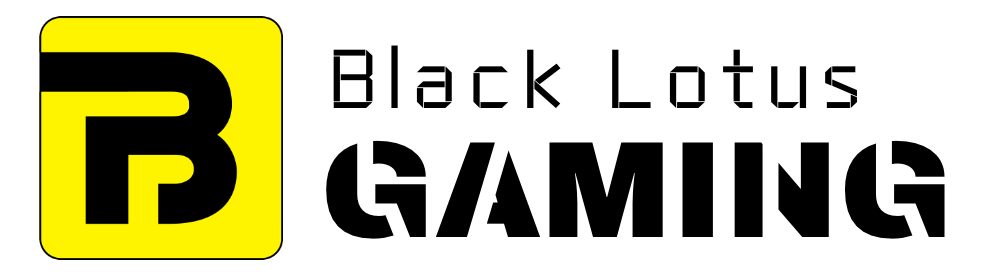SSDs have been around us for quite some time but were restricted to only high-end PCs due to their high price.
But now more and more budget users were opting for them due to ever-decreasing prices, with 2021 being the first time SSDs outselling the hard drive – and that too by a good margin.
Advantage of SSDs
In case you’re still having a hard drive as your PC’s main storage and wondering how an SSD can improve the overall performance, here are some of its benefits:
Faster Boot Times
SSDs in general have significantly higher transfer rate compared to the hard drives. That’s the reason why OS takes very short time to boot from an SSD. With a regulard hard rive, it takes 1-2 minutes for Windows to load whereas an SSD can do the same in 15-30 seconds.
Better Gaming Performance
The same goes for gaming. While SSDs don’t have a direct impact on the FPS you get while playing a particular game, they reduce loading times for new scenes.
No Noise
Since SSDs don’t have any internal rotating disks and header, you get quiet operations.
More Durability
This one is a little complicated, to be honest.
SSDs are more durable than hard drive as they don’t carry the risk of mechanical failure. But unlike hard drives, the data in SSDs is needed to be erased before writing any new data. Every SSD comes with a TBW rating, which is a measurement of how many terabytes can be written on it in its lifespan.
On the other hand, there’s no such restriction on hard drive. This is the main reason why servers and data centers still rely on hard drives.
Different Types of SSDs
Like the case with every hardware component, all SSDs are not same. They come in different sizes, form factors, and transfer rates that affect their overall performance. Below we’ll discuss some common SSD types.
SATA SSDs
2.5′ SATA SSDs are the most common and affordable ones out there. They come with the SATA (Serial Advanced Technology Attachment) interface and require two wired connections (one for power and one for data).
While these SSDs are faster than hard drives, both of them use the same AHCI (Advanced Host Controller Interface) protocol. That’s why their transfer rate is limited to 600 MB/s (6 Gbps) as this is the maximum limit for SATA 3 standard – SATA’s latest version.
These SSDs are smaller in size so you can use them in PCs as well as some laptops. To use it with your PC, all you need is a spare SATA connector on your motherboard.
M.2 SSDs
M.2 SSDs are plugged directly into the M.2 slot of your motherboard and can use SATA/NVMe interface for file transfer.
While M.2 SATA SSDs are just like regular 2.5′ SATA SSDs with M.2 interface, the NVMe (Non-Volatile Memory Express) SSDs are faster as they use PCIe x4 lanes, and can deliver up to 4000 MB/s transfer rate.
In simple words, M.2 is just a form factor and you have to dig deeper into specs-sheet of an M.2 SSD to find which type you’re getting.
These SSDs come with different lengths such as 2242 (42mm), 2280 (80mm), and 22110 (110mm), with 2280 being the most popular.
The good thing is that they don’t require any wire and can be easily installed with just a screw-driver.
SSD Add-in-Cards
Lastly we have the SSD add-in cards. Unlike the above two types, they look like expansion cards (graphics card or PCIe WiFi card) and are plugged into the PCIe slot of your motherboard.
Most of these drives are NVMe-based but some older models can be SATA-based. So do proper research before going for any purchase.
To use these drives, you must have a free PCIe x4/x16 slot on your motherboard.
What SSD Size You Need in 2022
Another criteria that we can use to differentiates SSDs is their storage size. Nowadays, you can find drives from 128/256GB to 4TB, but I won’t recommend you going towards any extreme.
128GB or 256GB is too little of a memory for PCs as a typical AAA gaming title easily takes 70-80GB space these days. On the other hand, getting a 3TB or 4TB SSD doesn’t make sense unless you’re a content creator.
So I would suggest you to go for a 512GB/1TB option.
Final Words
So what type of SSD you should go for?
It actually depends on your budget.
Budget users can go for a SATA-based 512GB SSD as they’re more affordable. But if you’re building a $1800/$2000 Gaming PC or workstation, then an NVMe-based SSD would server you better.
Either of these types is better than a hard drive, so it’s a win-win situation for you.
Last but not the least, don’t go for SSD add-in cards unless you own an ATX-based motherboard.
PCIe slots are limited in a motherboard, and one of them is already occupied by your graphics card.
This shouldn’t be an issue in ATX boards where you typically get 4 PCIe slots, but many mini-ITX boards get only 1/2 of them. That’s why make sure to check free PCIe slots before going for such add-in cards.